Even with an intuitive platform like PhishTrainer, questions may arise or technical problems may require assistance. This section guides you to useful resources for troubleshooting common problems and answers frequently asked questions.
Frequently Asked Questions (FAQ)
We have compiled the questions most frequently asked by our users. Consulting this section may quickly provide you with an answer.
1. What is the main objective of PhishTrainer?
The main objective of PhishTrainer is to help you raise awareness and train your employees about phishing threats. By simulating phishing attacks in a controlled manner, you can assess their vigilance and strengthen their ability to identify and avoid real phishing attempts.
2. Is PhishTrainer complicated to use if I am not a cybersecurity expert?
PhishTrainer is designed to be accessible. Although a basic understanding of phishing is useful, the interface aims to guide the user through campaign creation. Furthermore, this documentation and support are there to help you.
3. Can I use PhishTrainer to send real malicious emails?
Absolutely not. PhishTrainer is a simulation and training tool only. Its use is strictly regulated for educational and ethical purposes, in compliance with the law. Any use for malicious purposes is prohibited.
4. How can I add other users from my company to PhishTrainer?
If you have administrative rights, you can add new users via the platform's user management section, by providing their email address and assigning them a role that will define their permissions.
5. I forgot my PhishTrainer password. How can I reset it?
On the PhishTrainer login page, you will find a "Forgot password?" option or similar. By clicking on it and entering your email address, you can reset your password.
6. Am I obliged to create my own phishing emails and landing pages?
No, PhishTrainer provides you with a library of ready-to-use email and landing page templates that you can use directly or customize. However, you always have the option to create your own from scratch for specific scenarios.
7. How does PhishTrainer send emails? Can I use my own sending domain?
PhishTrainer uses sending profiles (SMTP) to dispatch simulation emails. You can configure the platform to use your own SMTP servers, which generally allows you to use your own domain name and have better control over deliverability. Preconfigured profiles may also be available.
8. How can I prevent my PhishTrainer simulation emails from being blocked as spam?
Several factors influence the deliverability of your simulation emails. To maximize the chances of them reaching your targets:
- Whitelisting: This is the most effective step. Ask your IT department to whitelist the specific IP addresses or sending domains used by PhishTrainer for your campaigns. This tells your filtering systems that these emails are legitimate and expected.
- Sending domain authentication: If you use your own domain for sending, ensure it is correctly configured with SPF, DKIM, and DMARC records. This proves the authenticity of the emails.
- SMTP profile quality: Use a reliable and correctly configured SMTP profile.
- Email content: Avoid using an excess of keywords or techniques often associated with spam (e.g., too many capital letters, unrealistic promises).
- Sender reputation: Verify that the sending IP addresses are not on public blacklists.
- Preliminary tests: Always test your sending profiles and the appearance of your emails on different email clients before launching a large-scale campaign.
What are the key indicators for evaluating the "success" of a simulation campaign?
"Success" depends on your objectives. A low click rate and a low data submission rate are positive, indicating good vigilance. Conversely, a high rate of email reporting (if the IMAP Report feature is active) is an excellent indicator that your employees are actively identifying and reporting threats. The evolution of these rates over several campaigns is also a good indicator of progress.
10. Are campaign results anonymous for employees?
PhishTrainer offers an option to anonymize campaign results. If this option is activated during campaign configuration, global statistical reports are available, but individual actions are not directly attributable to specific employees in detailed views, thus preserving their privacy.
11. Where is my data hosted with PhishTrainer and is it secure?
All your data is hosted exclusively in Switzerland, which means you benefit from a strict legal framework for data protection. PhishTrainer implements security measures to protect your information, and is compatible with a "Client-Side Encryption" architecture for the most sensitive data collected during simulations.
12. What is the "Client-Side Encryption" architecture mentioned for PhishTrainer?
If the "Client-Side Encryption" architecture is active for your company account, it means that for certain sensitive data (such as information potentially entered by your employees on fake forms, or the name, first name, and email of targets), you, as the client, are the sole holder of the decryption key. PhishTrainer therefore cannot access this data in clear text, ensuring maximum confidentiality.
13. What happens if I lose my decryption key in the "Client-Side Encryption" architecture?
Due to the very principle of the "Client-Side Encryption" architecture, if you lose your decryption key, the data that was encrypted with this key will become permanently irretrievable, including by our teams. It is therefore absolutely crucial to keep and manage this key in an extremely secure manner.
14. Is it possible to be informed in real time of employee actions during a campaign?
Yes, PhishTrainer offers a Webhooks feature. If you configure it, the platform can send automatic notifications to your own systems (such as a SIEM, a team messaging app, or a custom dashboard) as soon as a target opens an email, clicks on a link, or performs another relevant defined action.
15. How does PhishTrainer know if an employee has correctly reported a phishing email?
Thanks to the "IMAP Report" feature. If you configure it, PhishTrainer connects to a dedicated email inbox where your employees can forward suspicious emails. PhishTrainer then checks if the simulation emails are present there, indicating a correct report by the employee, which positively updates their statistics.